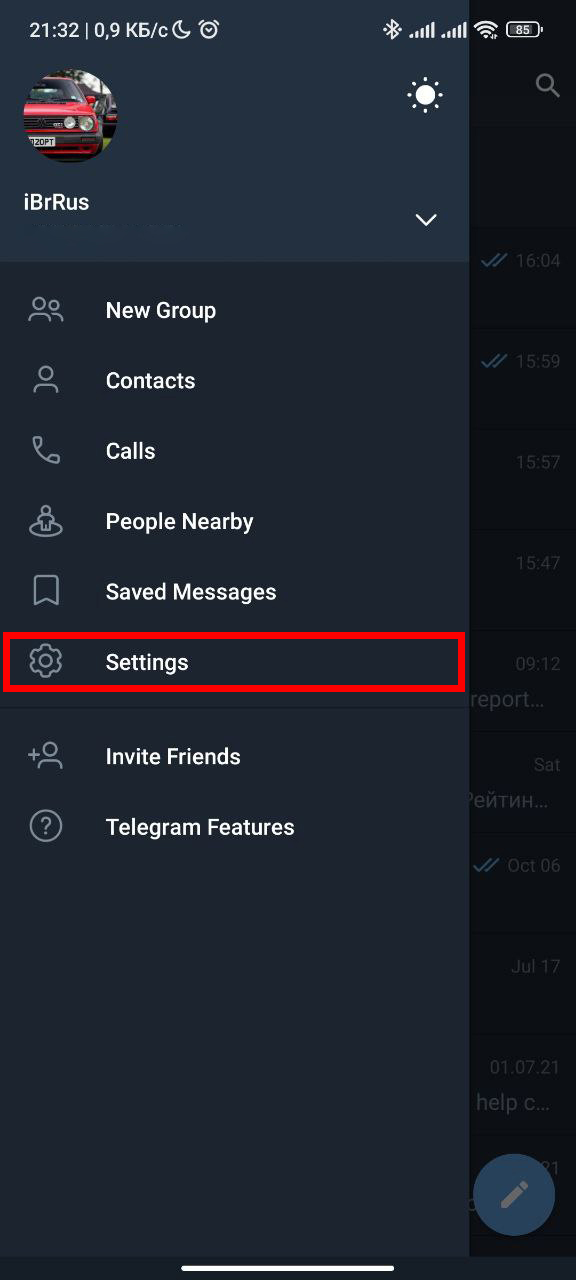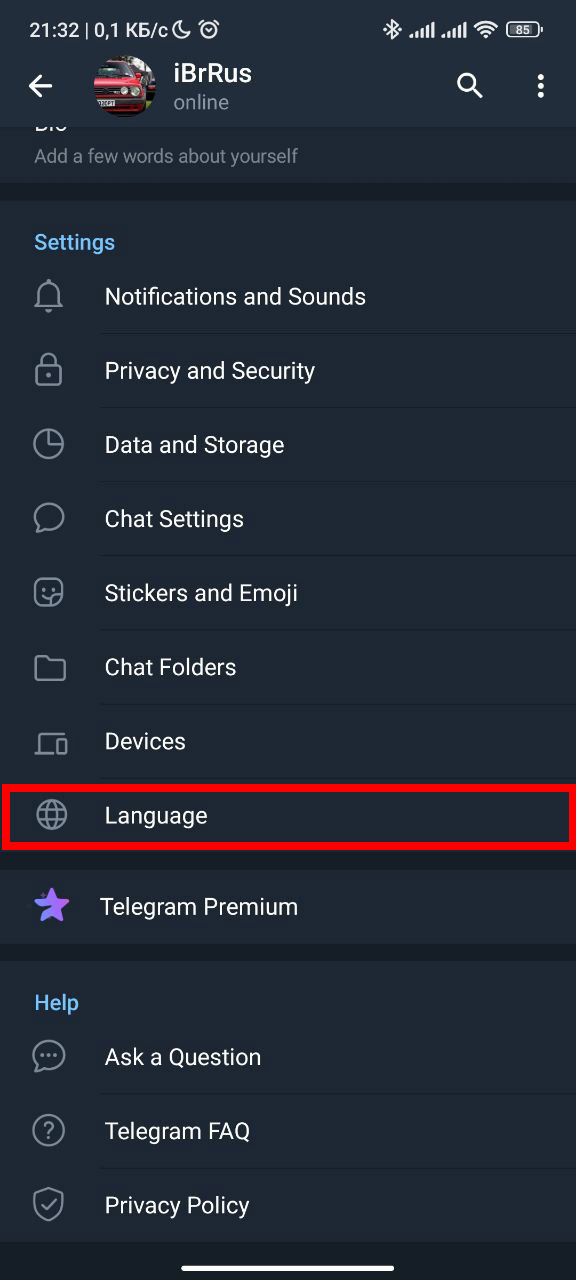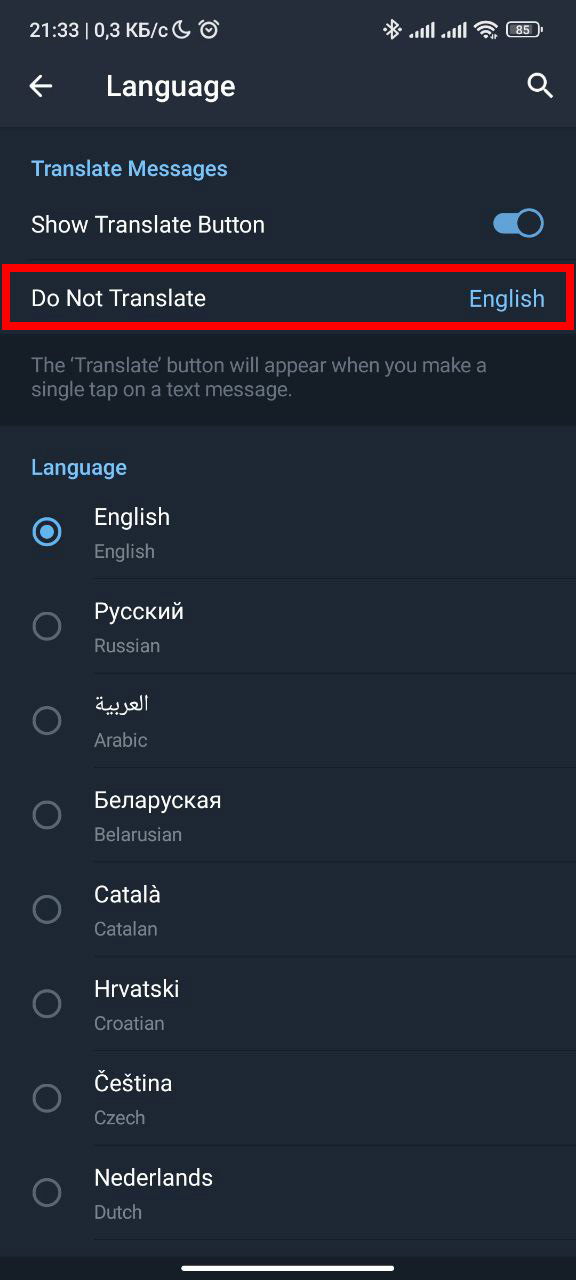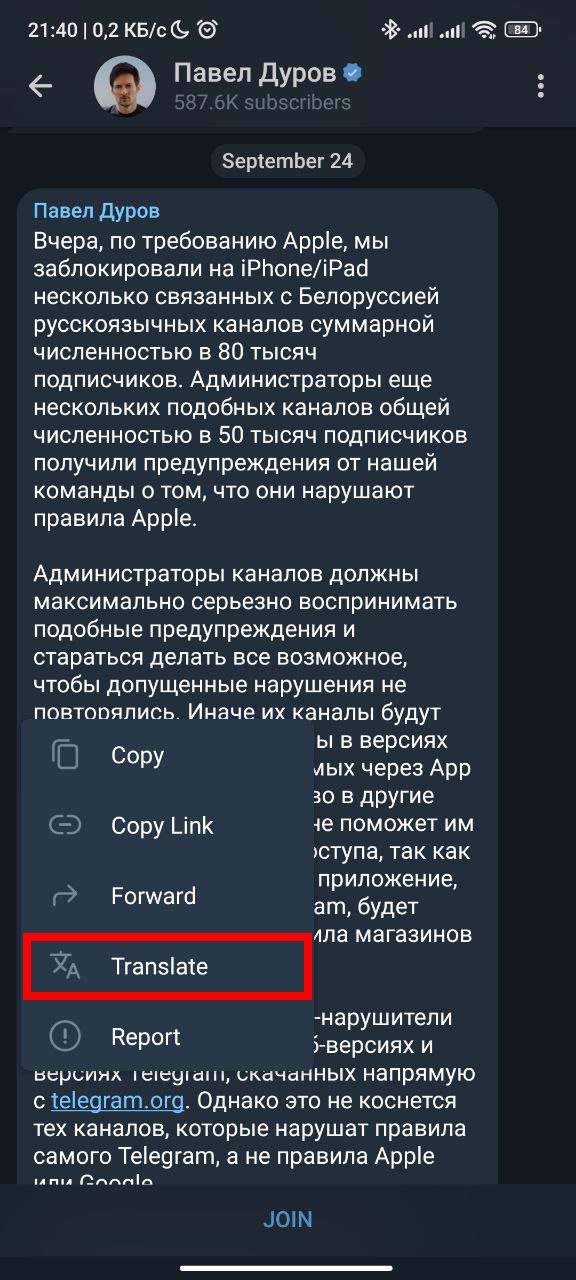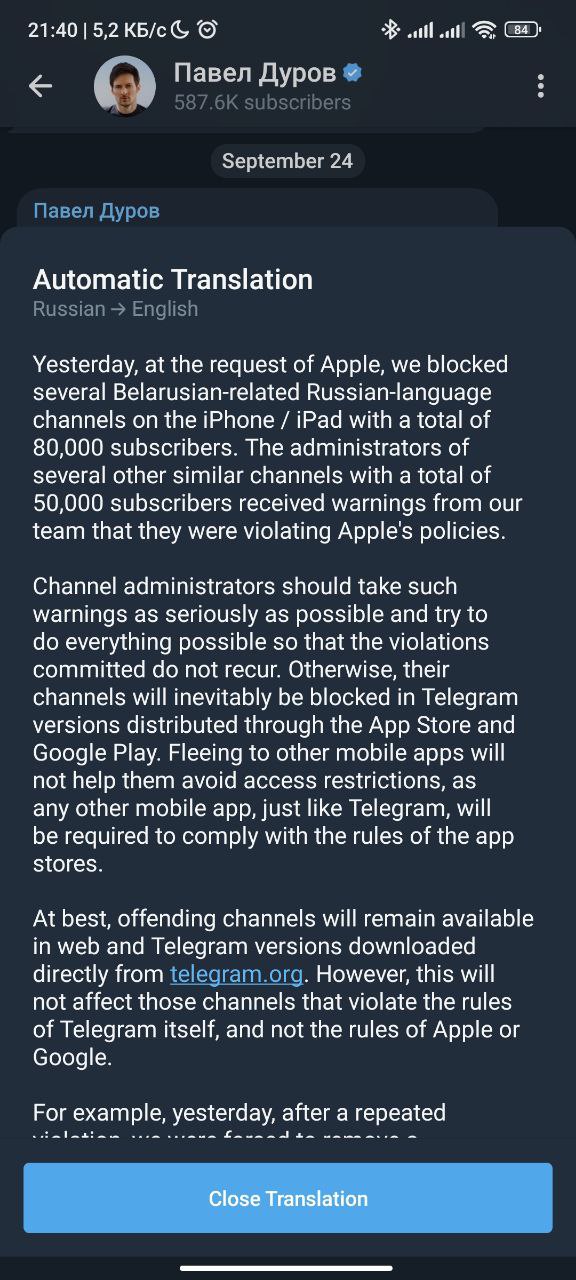How to use the translator in Telegram
In English, I can only read. I can’t write, let alone speak, so I always use translator. It makes it difficult to communicate with people in chats: I have to open the translator, type in the text, copy the result and then send it. As a consequence, I leave most people who ask me something in Discord, Steam or other non-Russian platforms unanswered. I searched for a long time to find a way out of this situation, but Telegram offered me a solution by introducing a message translation function. In this post I will tell you how to activate it and how to use it, so that everyone in my Telegram-channel can communicate in their preferred language.
How to enable translation in Telegram for Android
- Tap the menu (three horizontal lines) in the top left corner of the home page.
-
Go to Settings.
-
Open Language.
-
Activate the *Show Transfer button.
How to translate messages in Telegram
- Select the conversation and tap the message you want to translate to open the pop-up menu.
-
From the list of options, press Translate to have the application automatically detect the language of the message.
- You will see the message translated into English (or the default language you are using Telegram in).
-
Press Close translation when you’re finished to return to the chat topic and continue messaging as normal.